ဒီတစ္ခါေတာ့ "Group Chat "ေလးနဲ့ပတ္သတ္ျပီးတစ္ခုေျပာျပခ်င္ပါတယ္။ေတာ္ေတာ္မ်ားမ်ား
ကေတာ့သိျပီးေလာက္ပါျပီ။မသိေသးတဲ့သူမ်ားအတြက္ဆို ပိုျပီးမွန္ကန္ပါလိမ့္မယ္။
သူငယ္ခ်င္းေတြစုျပီးခ်က္တင္ ထိုင္ခ်င္တယ္၊ေျပာခ်င္တယ္ဆိုတဲ့သူေတြအတြက္ကေတာ့
အဆင္ေျပေစနိုင္ပါတယ္။ပထမဆံုး ေအာက္က လင့္ေလးကုိအရင္သြားပါ။
http://partychapp.appspot.com/
ေရာက္ျပီဆိုရင္ ကိုယ့္G-mail နဲ့Sign In ၀င္လိုက္ပါ။
ျပီးရင္ Allow ကိုနွိပ္ပါ။
ေနာက္တစ္ဆင့္အေနနဲ့" How to create a room"ေအာက္မွာရွိတဲ့ "Create a new room"ဆိုတဲ့ buttom ေလးကို
ထပ္နွိပ္ပါ။
ကဲ......Chatroom ေလးစလုပ္ပါမယ္။Room name မွာ ကိုယ္ေပးခ်င္တဲ့ ကိုယ္ရဲ့ Group နာမည္ေလး
ေပးလိုက္ပါ။Room Type မွာေတာ့ နွစ္မ်ိဳးေပးထားပါတယ္။"invite only"ကိုေရြးေပးထားမယ္ဆိုရင္ Adim က
အပ္ထားတဲ့ သူေတြပဲ အပ္လို့၇မွာျဖစ္ပါတယ္။"Open"ကိုေရြးမယ္ဆိုရင္ေတာ့ ဘယ္သူမဆိုအပ္ျပီးခ်က္လို့ရပါ
တယ္။
Other to invite ထဲမွာ သူငယ္ခ်င္းတစ္ေယာက္ေယာက္ရဲ့ G-mail account ကို အပ္ျပီး ေနာက္ဆံုးအဆင့္
အေနနဲ့ "Create" ကိုနွိပ္လိုက္ပါ။သင့္ရဲ့"group chat room"ေလးျပဳလုပ္ျပီးသြားပါျပီ။ကိုယ္အပ္တဲ့သူက လက္ခံ
ရင္စခ်က္လို့ရပါျပီ။ကိုယ့္ရဲ့ "G-talk"မွာလဲrequestလာလုပ္ပါလိမ့္မယ္။လက္ခံလိုက္ပါ။ကိုယ္chatroom ျပဳလုပ္
ျပီးျပီဆိုရင္ေတာ့ Sign out ျပန္လုပ္ခဲ့ပါ။ေနာက္Chat room နဲ့ပတ္သတ္ျပီးျပန္ျပင္ခ်င္ရင္ေတာ့ ဆိုဒ္္ေလးကိုျပန္
သြားျပီးျပန္ျပင္နိုင္ပါတယ္။သူက"Group Chat Room"ဆိုေတာ့ Commands ေလးေတြနဲ့ေျပာျပီးသံုးရမွာပါ။
အသံုး၀င္တဲ့ Commands တခ်ိဳ့ ကိုလဲ တင္ေပးလိုက္ပါတယ္။စမ္းၾကည့္ၾကေပ့ါ။
- /leave - leave the room
- /list [filter] - show members of room, optionally filtered to only matching members
- /help - shows this
- /alias name - rename yourself to 'name'
- /score target - see the score of 'target' in plusplusbot
- /reasons target - see why target's score was changed
- /me - describe what you're doing in the third person
- /share http://example.com/ [annotation] - shares a URL with the room
- /inviteonly - Set the room to invite-only
- /togglelogging - Enable or disable logging for a room.
- /invite email1@foo.com, email2@bar.com ... - Invite a list of email addresses to this room
- /kick - Remove a user or invitation from this room
- /status - show what room you're in
- /summon - summons a person in the room by sending them an email.
- /undo - undo the pluspluses and minusminuses from your last message
- /graph-score ... - prints a link to a graph of the changes to up to three targets' scores.
- /snooze (20s|45m|1h|2d) - snooze for a specified amount of time in seconds, minutes, hours, or days.
- /bug
- returns a link to a pre-populated form to file a bug. - search and replace handler - use s/foo/bar to replace foo with bar
- plusplusbot: handles ++'s and --'s
ေစလိုျခင္းေၾကာင့္ပို့စ္ေလးကုိတင္လိုက္ရျခင္းျဖစ္ပါတယ္။ထို့ေၾကာင့္အမွားမ်ားပါခဲ့ စာဖတ္သူမ်ားနားလည္
ေပးေစခ်င္ပါသည္။
သူငယ္ခ်င္းအားလံုးအဆင္ေျပၾကပါေစ.....ေလးစားစြာျဖင့္;



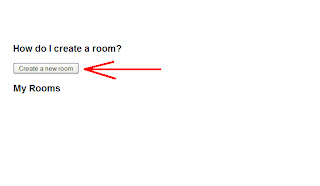
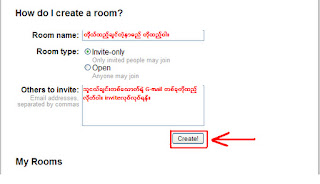










0 comments:
Post a Comment